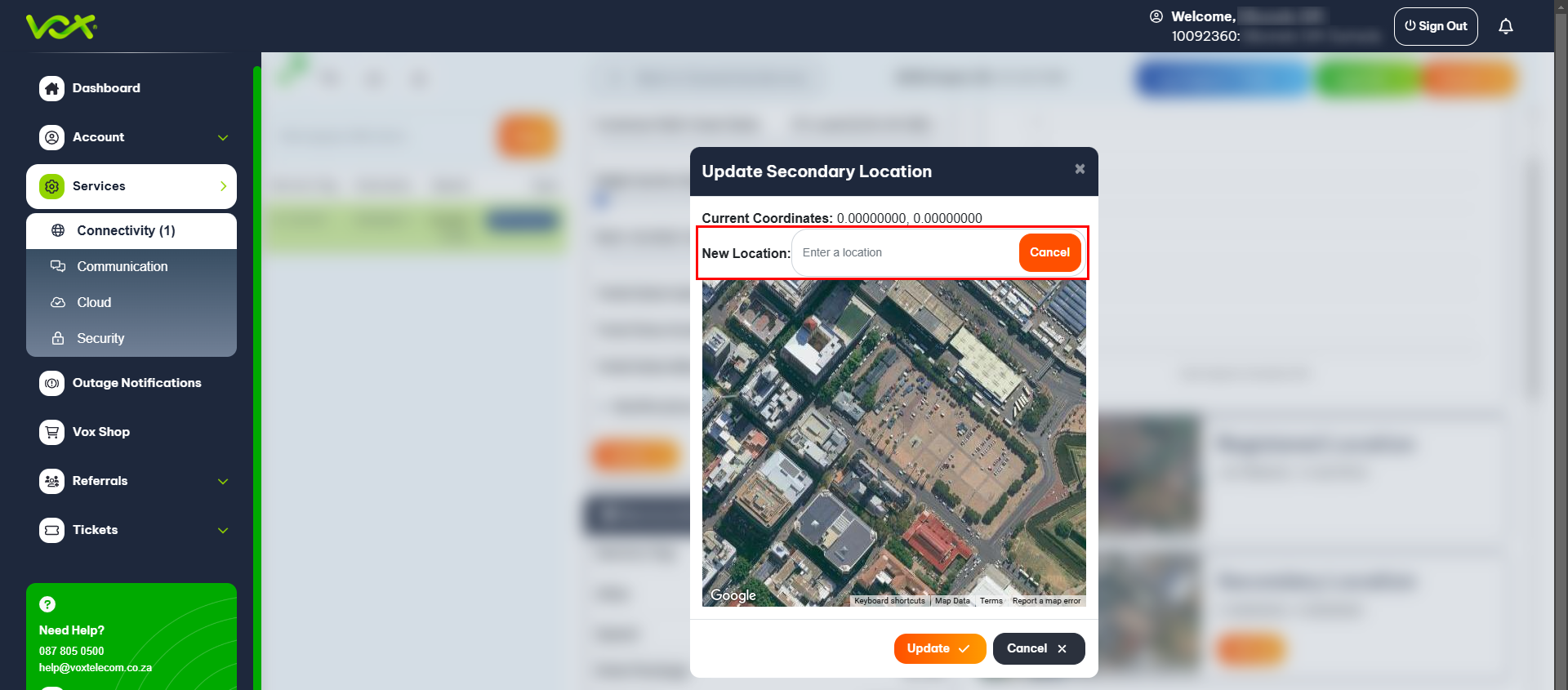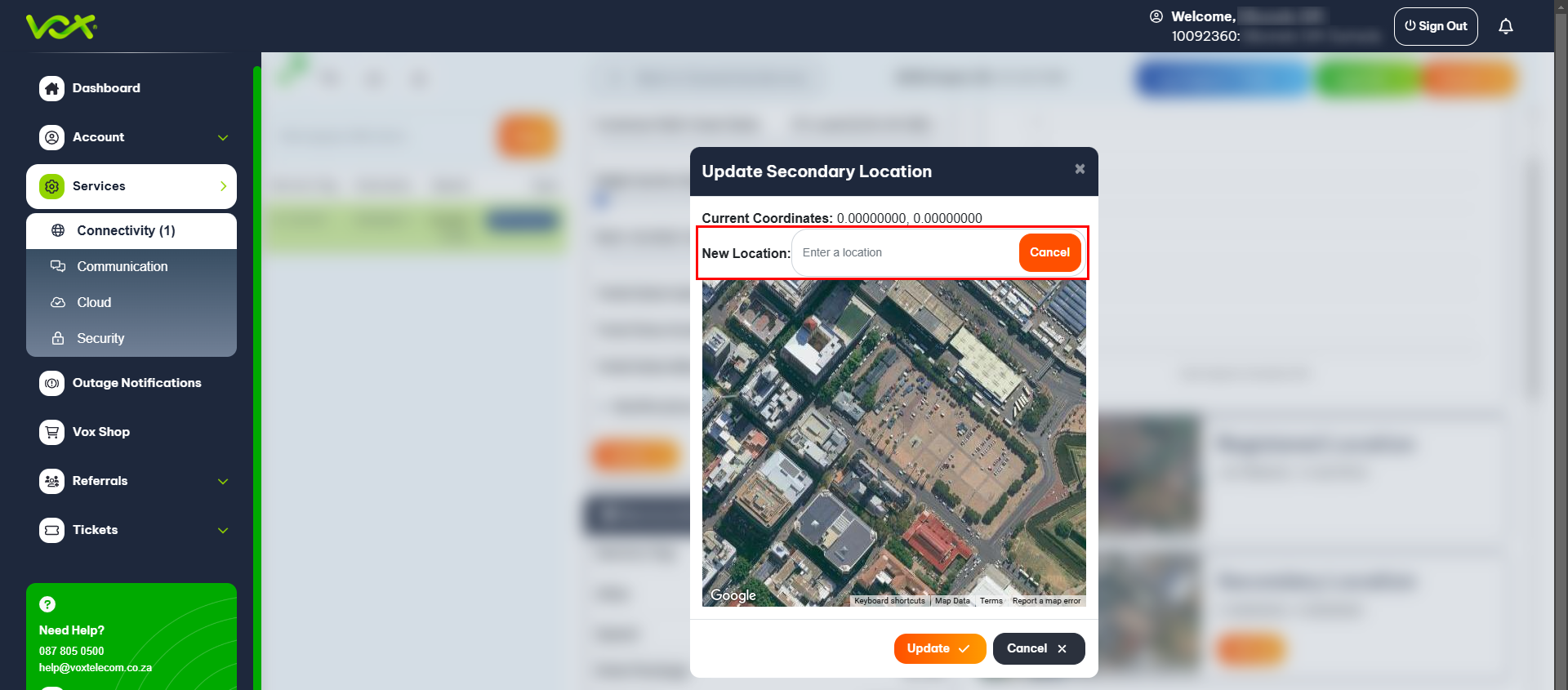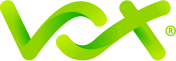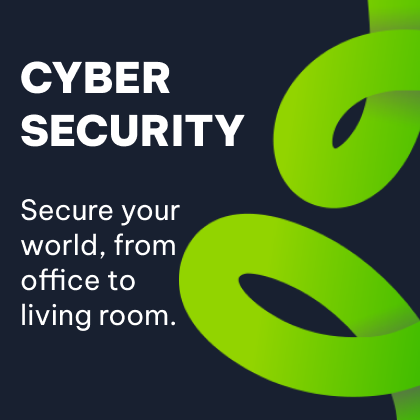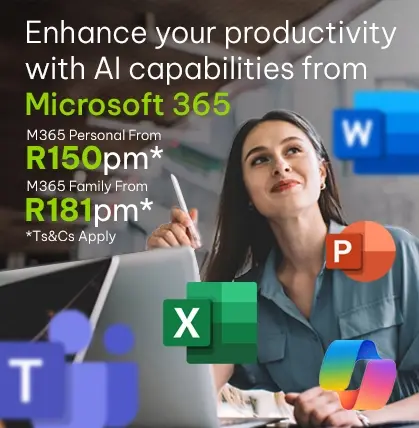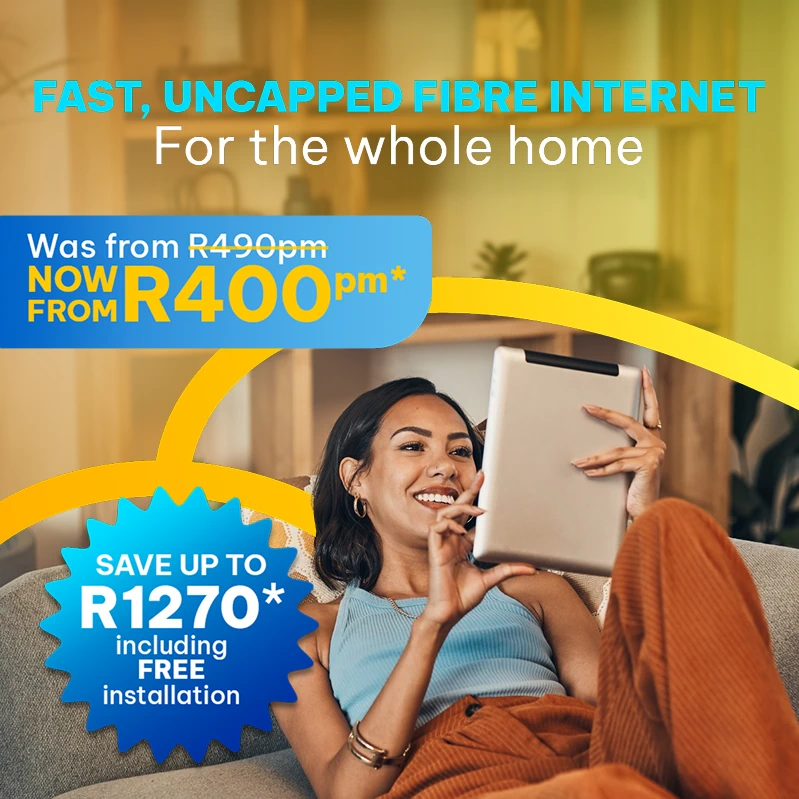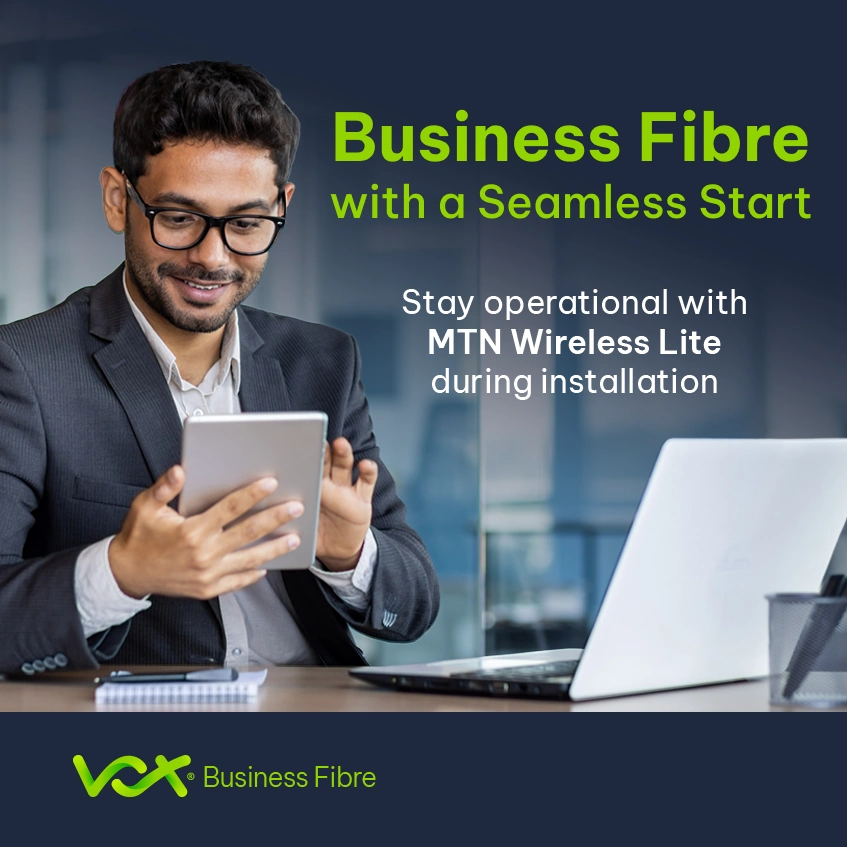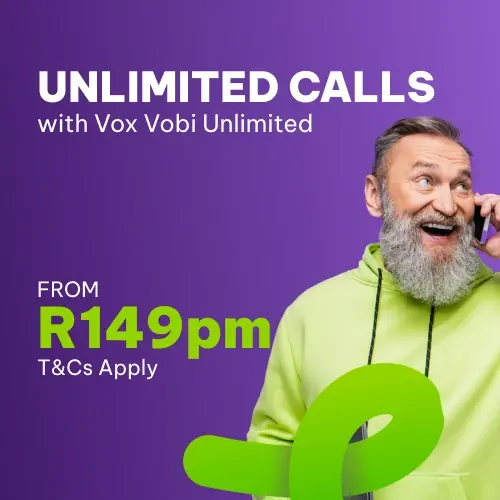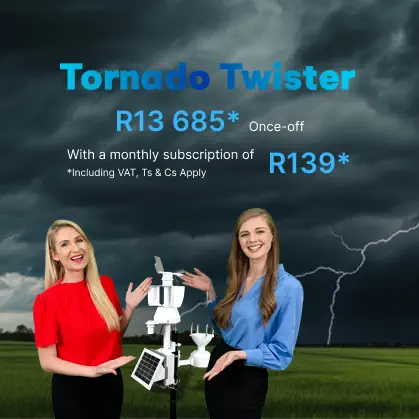Add or Edit a Secondary Location on your Fixed MTN LTE-A
Customers have the ability to take their MTN approved router and SIM with them on holiday to work or any location should that location have MTN Fixed LTE coverage. The Secondary Location can be captured by the customer on the Customer Zone before they travel to this location.
Step 1: Log in to the Customer Zone
Step 2: Enter your Mobile Number
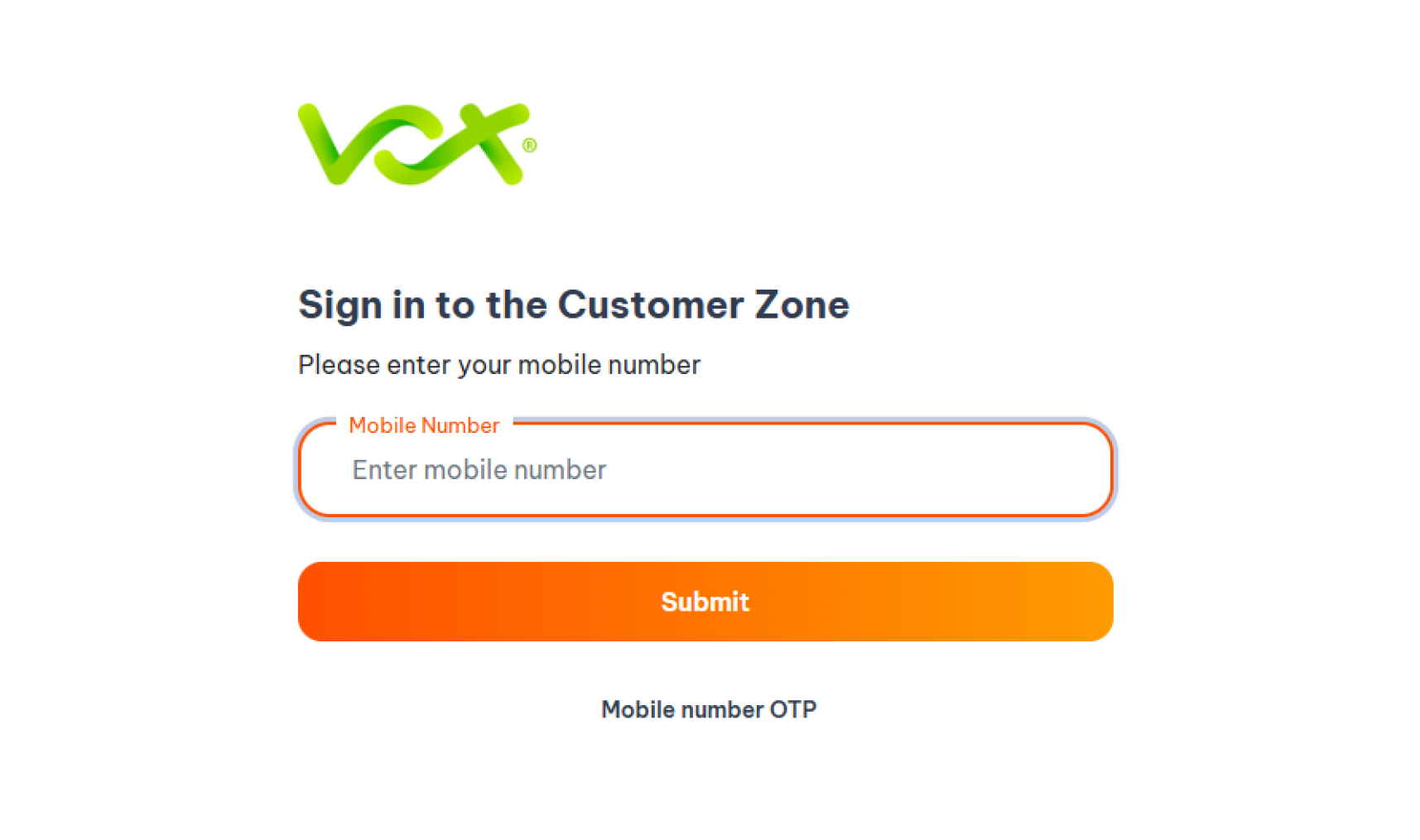
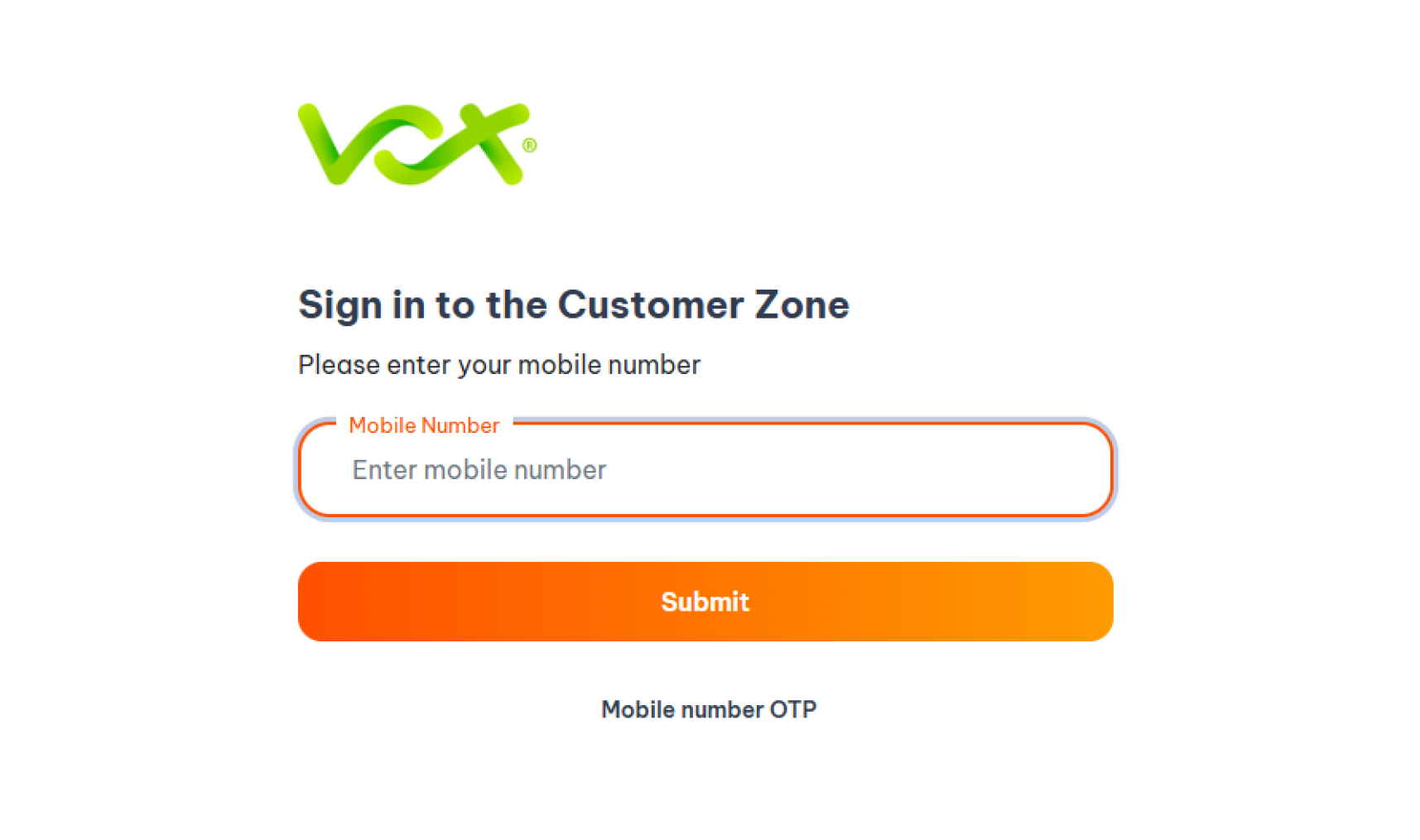
Step 3: Enter OTP
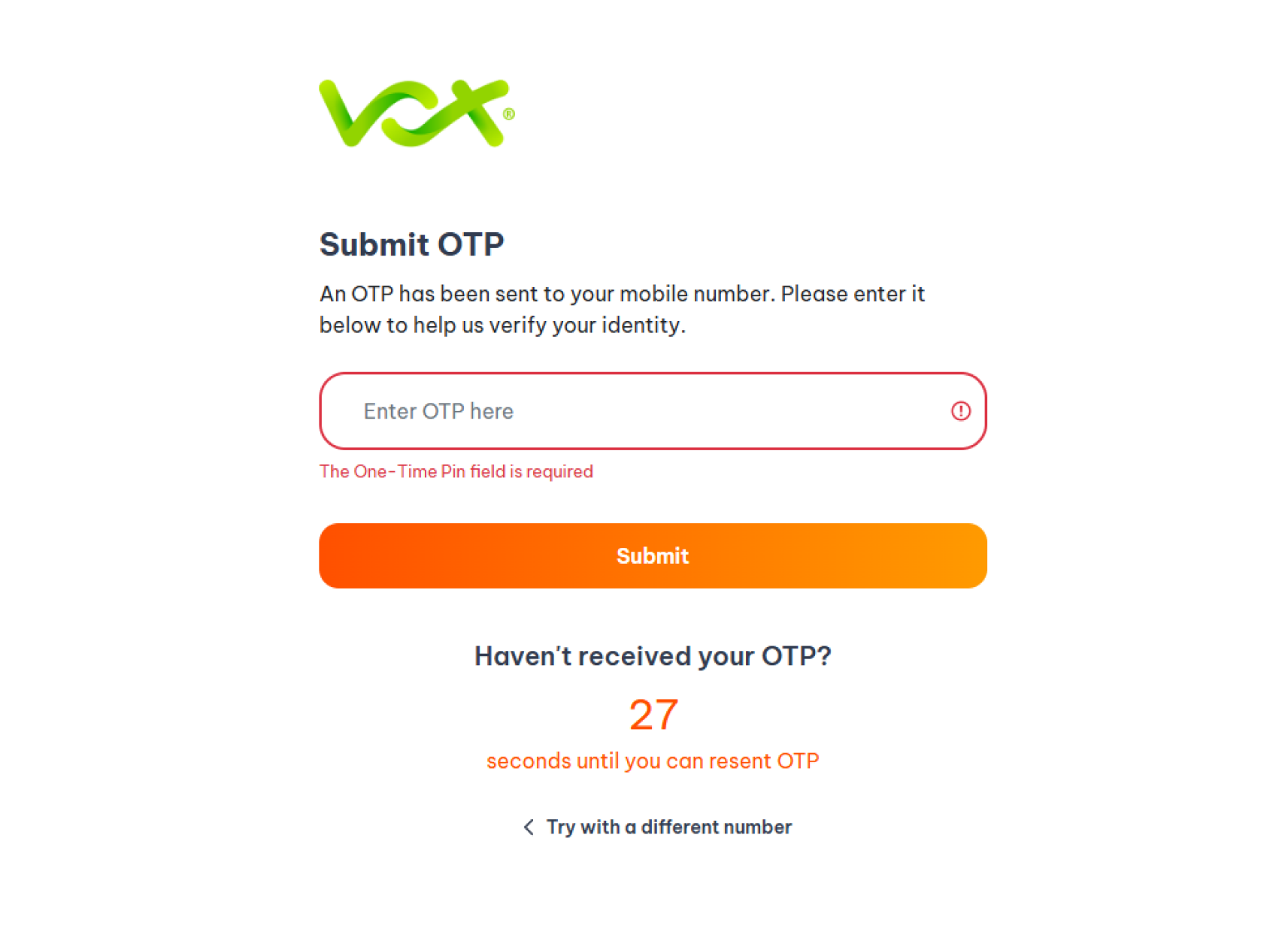
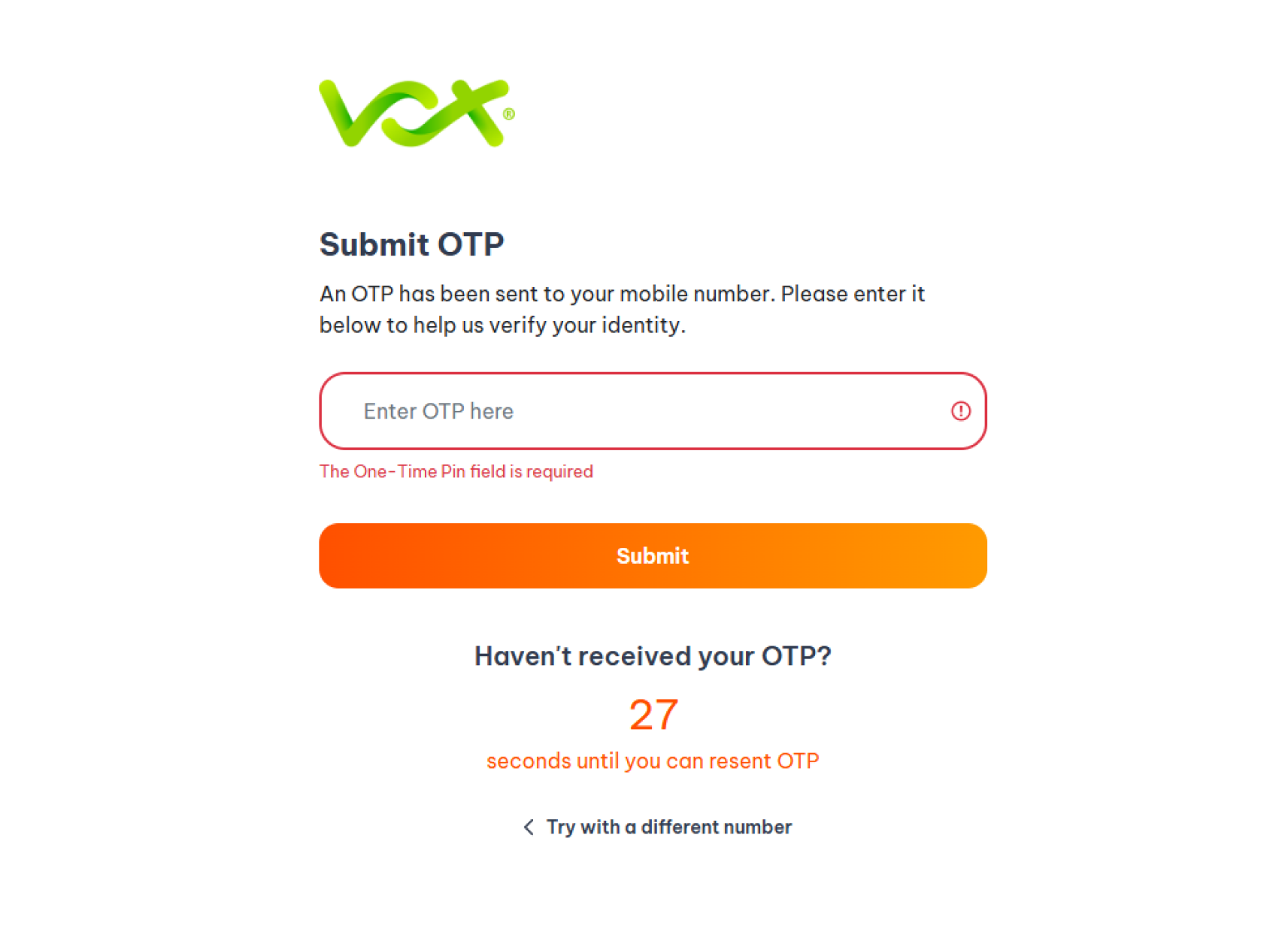
Step 4: Select your LTE service


Step 5: Scroll to the bottom of the page and click Edit under Secondary Location
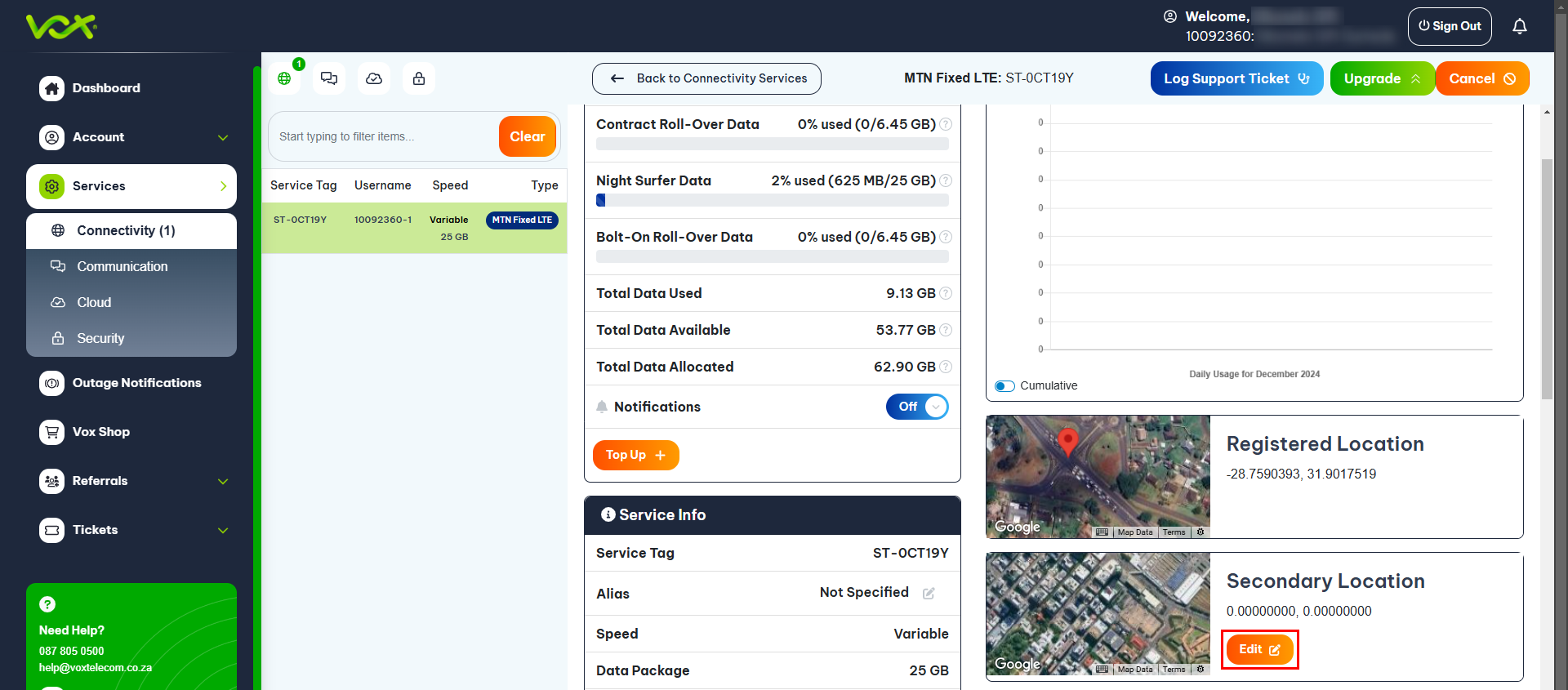
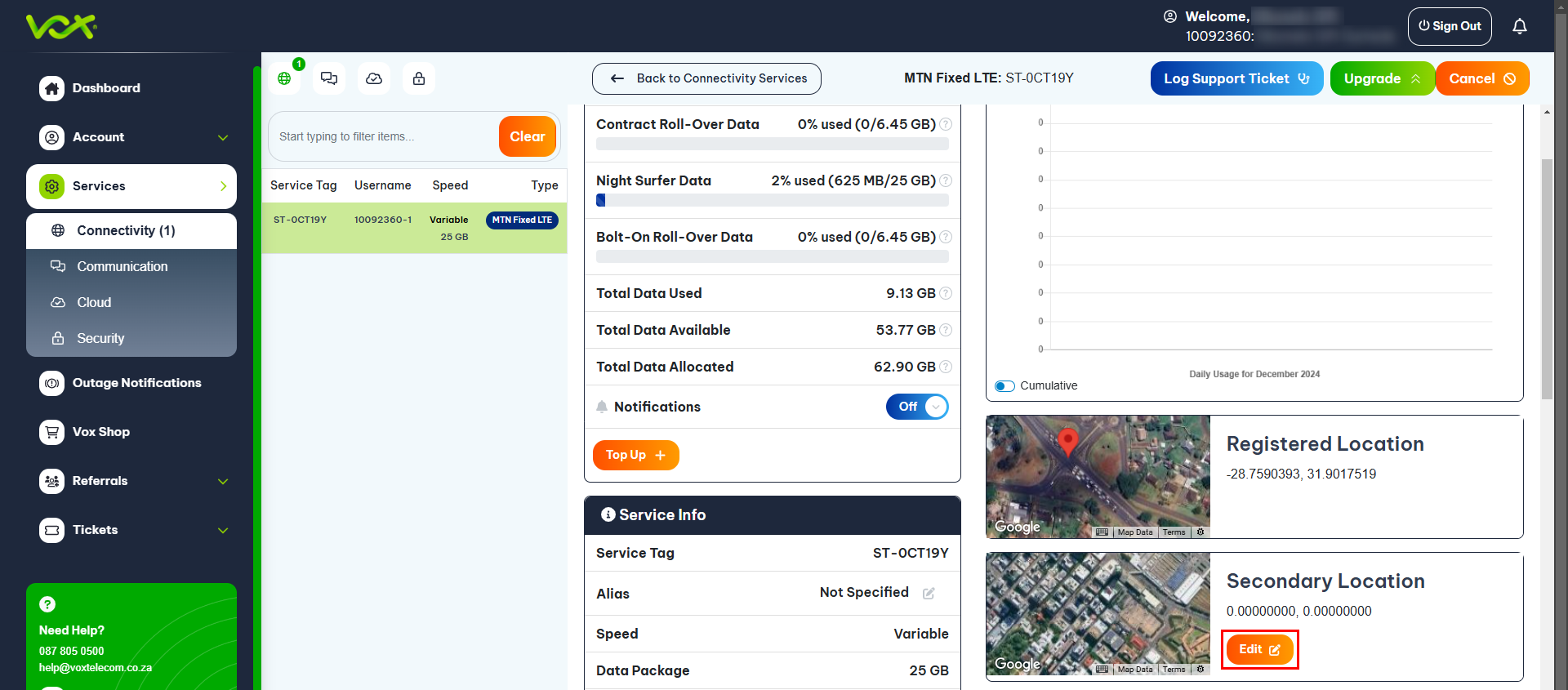
Step 6: Enter the address and select it on the Google Map dropdown, and click Update