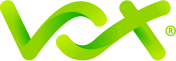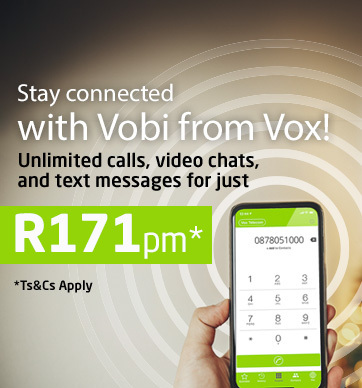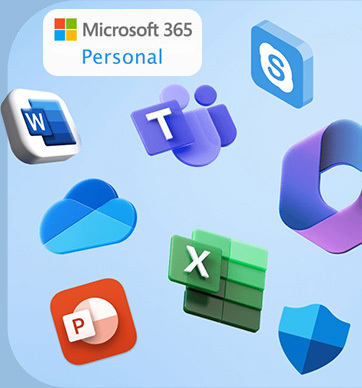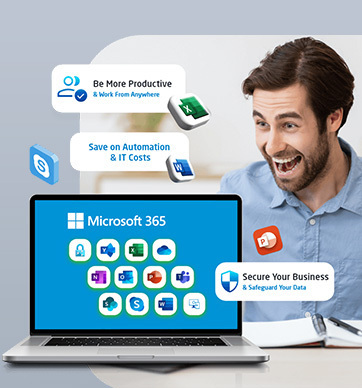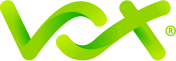It’s not unusual for homes today to have up to 17 devices connected to the home Wi-Fi network. From phone calls to gaming, streaming, downloading music and being generally connected for work, school or college, today’s smart home can have multiple users connected in different ways at any given moment. So you need your Wi-Fi to be up to the task – loadshedding aside of course, which is a different story.
Thanks to today’s technology, we can stay connected with family, friends, work and the world in general without having to set foot out the door. Wi-Fi is a wireless networking technology that uses radio waves to provide wireless high-speed Internet access. When you access it, you are connecting to a wireless router that allows your compatible devices to interface with the Internet: no cables, no wires, no worries – it’s the easiest, most flexible way to make use of your home broadband connection.
So Wi-Fi is not another word for the internet – it’s just one of the ways that you can access it.
Coming From a Network Near You: Fibre Optics 101
Let’s take a step back and look at how Wi-Fi brings the internet into your home so that you don’t need cables (by and large). It all starts with fibre optic cables that are laid outside your property in the general neighbourhood by the FNOs, or ‘fibre network owners’.
Fibre optic cables are made of glass threads, which transmit data at the speed of light in glass. Because the speed of light is the fastest speed known, data (in pulses of light) is transmitted faster than via copper wires or cables. It also – unlike copper cables – has no major resale value on the black market, so those looking to make a quick illicit buck tend to leave fibre optic cables alone – another plus.
The FNO companies, of which there are a few , are responsible for owning and managing your fibre optic connectivity infrastructure. They dig the trenches and lay the fibre optic cables initially, and then install the fibre boxes outside your property wall.
When you sign up for a Wi-Fi service, an internet service provider (ISP) – like Vox – will then take over from the FNO to provide you, the customer, with your internet service. This is done by linking the FNO fibre box outside your property wall – still using a fibre optic cable – to an optical network terminal (ONT) inside your home.
The ONT – also called the modem – is then linked via another short cable into your router, which then ‘translates’ internet data received via fibre optic cable into radio signals, to create your home Wi-Fi network.
And that’s how it all starts.
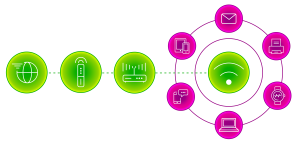
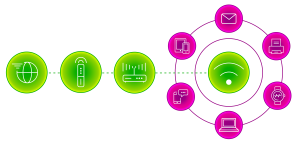
Moving Indoors…
However, there are times when our Wi-Fi networks don’t perform as well as we need them to, so let’s look at some simple things to help you make your home network perform optimally.
1. Location, Location, Location…
Wi-Fi signals work like sound, which means that distance and walls make it harder for your devices to connect. And so, although we think of W-Fi networks as virtual fields that fill our living spaces, they are actually composed of physical signals – and the physical devices that enable this.
Radio waves travel best through open air, so sight lines are a good clue: if you can see the router from far away, and from many different angles, you should be using it efficiently.
It’s therefore best to make sure that both the Wi-Fi router and the ONT / modem to which it’s connected are placed near the centre of your home.
2. Position Your Wi-Fi Router Correctly
Did you know that other electronic devices such as microwaves, cordless phones, Bluetooth products, alarms and surveillance equipment, and baby monitors, can interfere with your Wi-Fi signal? You should therefore position your router as far away as possible from such items.
Additionally, don’t place your router in an enclosed area (inside a cupboard or desk), on the floor, or near any other heat-producing devices. The higher up you can place it, the better. This is because most routers are designed to broadcast signals slightly downwards as they travel from the antenna, so you want to be able to maximise the efficiency of the trajectory.
3. Find Your Frequency
Different devices work according to varying frequency bands. Older routers work on the 2.4 Ghz frequency, while newer phones and laptops use the more stable 5Ghz range. A dual-band device that supports both frequencies is ideal – using a dual-band router can ease the congestion that happens when there are too many neighbourhood Wi-Fi networks.
Because most of the older Wi-Fi equipment operates on the 2.4GHz band, many people – especially in more densely populated areas – find that their neighbours’ Wi-Fi networks are interfering with their own, hindering its performance and range. It’s a bit like having too much traffic on a relatively small road. The problem can be solved with a dual-band device that operates simultaneously at 2.4GHz and 5GHz.
While the 2.4GHz band is necessary for supporting older Wi-Fi devices, being able to use the 5GHz range is almost like moving from that crowded, smaller road to a much larger and emptier highway, with much less congestion.
4. The Exception To The Wireless Rule
Sometimes, ensuring your connectivity through Ethernet cables is best, especially if the devices are stationary, for example gaming consoles, smart TVs and Internet of Things-enabled (IoT) security cameras. This will result in lag-free gaming, smoother streaming and more reliable home security networks.
At the same time, running cables to your fixed devices in turn frees up your radio-enabled Wi-Fi usage to the devices that you can’t plug in, such as your phones, laptops and tablets.
5. Your Home Network – Optimised
If your house is large, or has a layout that’s too intricate for a good signal, you could install Wi-Fi extenders to give you extra reach and take care of the proverbial ‘dead zones’. Extenders work by receiving your Wi-Fi signal and rebroadcasting it. However, at the same time, each one that you add will also reduce the speed of your network, sometimes by up to half.
An even better solution is the use of a meshed network to extend your Wi-Fi coverage. Mesh Wi-Fi extends the range of your network, but doesn’t sacrifice as much speed as an extender would. It also creates a single network while doing so, creating a seamless Wi-Fi experience throughout your home – instead of having different parts of your home running on different passwords to get into a new network. Vox Wi-Fi Home Mesh will extend your coverage without needing network cables.
6. Measure Your Signal Strength
There are a number of apps which allow you to map your Wi-Fi signal throughout your house and work out where it’s weak. This can give you some clues on how to better position your router.
Looking at just one app: you could try the Wifi Analyzer (for Android phones – available on Google Play), which shows the Wi-Fi channels around you and helps you to find a less crowded channel for your wireless router.
For more information on how to optimise your Wi-Fi – and especially if you want to change to Vox as your ISP – we’re here to help. Vox has a solution to fit your budget, both to buy or rent.